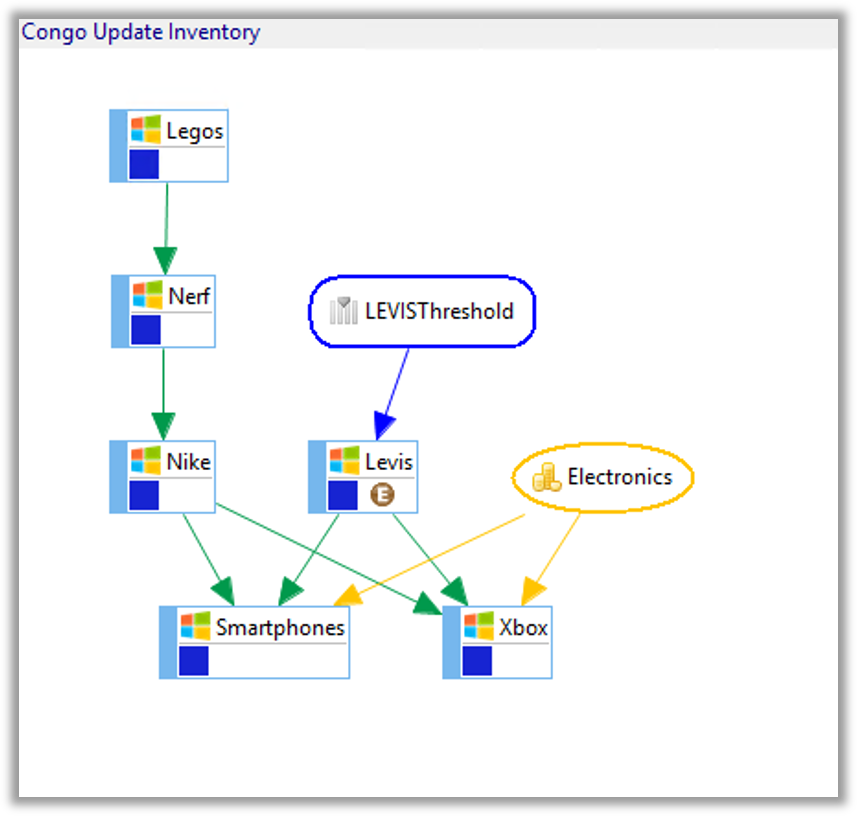Unit 4 Lab A
LAB A
Objective
To use the information gained about Thresholds, Resources, and External Events as well as other features like Properties and Notifications.
Summary
Congo Online Retail Inc. must update the inventory based on the Purchase Requests with a Schedule called Congo Update Inventory.
A unique script is run for each product:
Toys
- Legos:
C:\scripts\UpdInvLegos.CMD - Nerf:
C:\scripts\UpdInvNerf.CMD
Clothing
- Nike:
C:\scripts\UpdInvNike.CMD - Levis:
C:\scripts\UpdInvLevis.CMD
Electronics
- Smartphones:
C:\scripts\UpdInvSmartphones.CMD - XBOX:
C:\scripts\UpdInvXBOX.CMD
These jobs can run in the order they are listed above with two exceptions:
- Since the Nike job takes a long time to finish, the Levis job does not need to wait for the it to complete. The script the Nike job runs will update a Threshold that will allow the Levis job to run.
- The Smartphones and XBOX scripts use a lot of CPU so they cannot run at the same time, but it does not matter which one runs first.
Lab Instructions
- Create a Schedule named Congo Update Inventory
- Add Documentation for the Schedule
- Saturday and Sundays are non-working days
- Use the Master Holiday Calendar
- Auto-build the Schedule
7days in advance for1day - Auto-delete the Schedule for
7days ago - Create 6 Windows jobs, each running their specific script, named:
- Legos
- Nerf
- Nike
- Levis
- Smartphones
- XBOX
- These Jobs need to run as the SMATRAINING\SMAUSER User
- These Jobs need to run on the SMATRAINING machine
- Call the programs on the command line using Properties
Best practice is to use Properties in place of any path that may change in time. An example of a variablized command line is below:
"[[PATH_Scripts]]\UpdInv[[$JOB NAME]].CMD"
- The jobs should run Monday-Friday but NOT run on non-working days
- The first Job, Legos, starts at 3:00 PM
- Add Documentation for each Job
- Example: This Job is reporting inventory for the number of Legos in Stock.
- Each job should be tagged according to the product type (Toys, Electronics, or Clothing)
- Create a Threshold called LEVISThreshold that has a base value of 0.
There is a point in the "UpdInvNike.CMD" script to execute “$THRESHOLD:SET, LEVISThreshold,1”, so the Levis Job can start
- This is for informational purposes only – There is no need to create this event
- The Levis job will have a Threshold Dependency of 1 to the LEVISThreshold.
- The Threshold needs to be reset to 0 when the Levis job completes.
- Create a Resource named Electronics with a Max Resources value of 1.
- Both XBOX and Smartphones require a single resource to be available in order to run.
- Use Notification Manager to alert you if any of the jobs in the Congo Update Inventory Schedule return a Finished OK or Fail status.
- Send an email to:
smauser@congo.localwith the subjects: - The job, [[$JOB NAME]], in [[$SCHEDULE NAME]] schedule has Finished OK.
- The job, [[$JOB NAME]], in [[$SCHEDULE NAME]] schedule has Failed.
- Send an email to:
- Add Dependencies in Studio.
- Build the Schedule for today Released
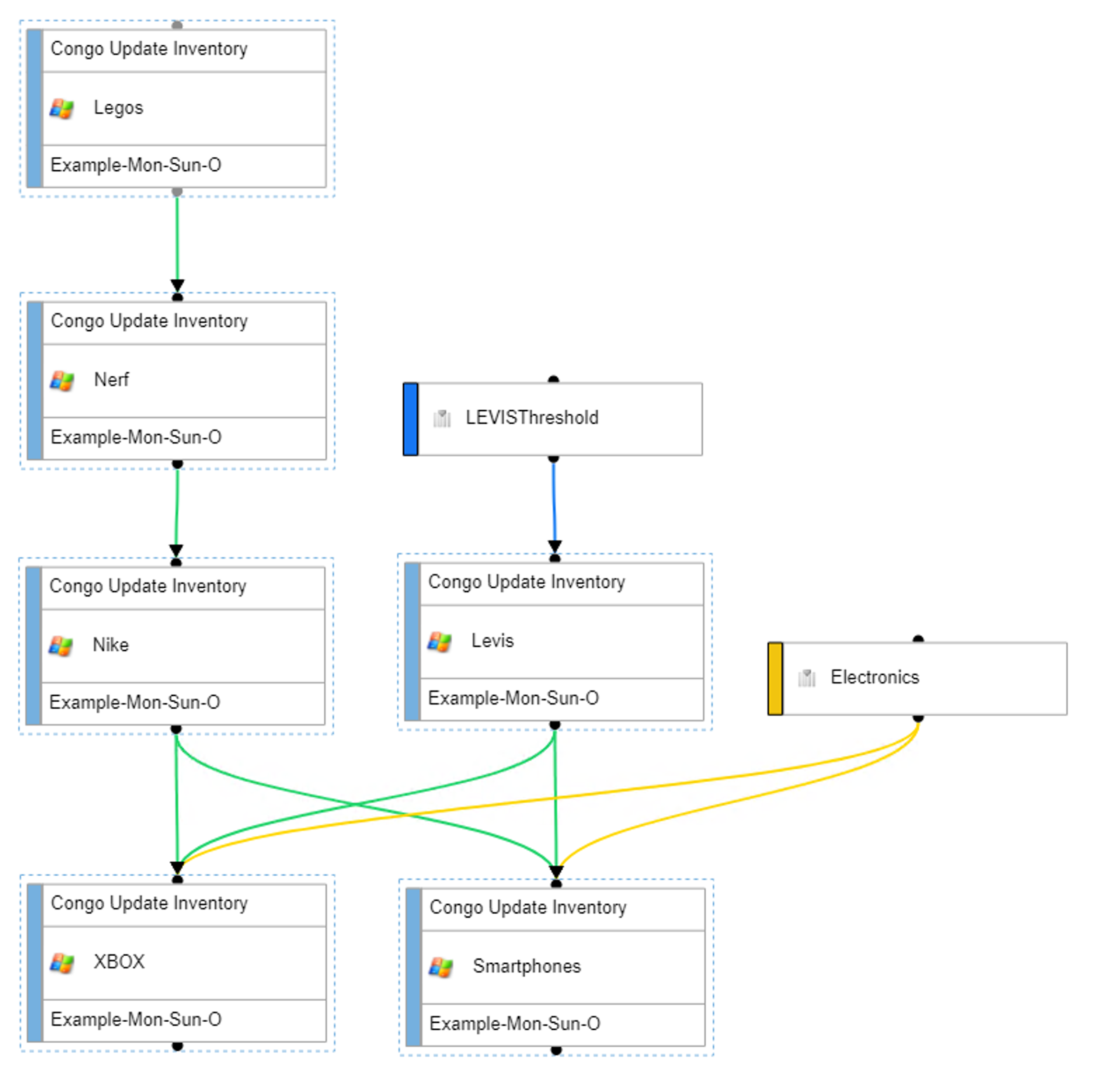
Enterprise Manager
Details
Lab Instructions:
Create a Schedule named Congo Update Inventory
Saturday and Sundays are non-working days
Auto-build the Schedule
7days in advance for1dayAuto-delete the Schedule for
7days agoAdd Documentation for the Schedule
Use the Master Holiday Calendar
Create 6 Windows Jobs named:
- Legos
- Nerf
- Nike
- Levis
- Smartphones
- XBOX
These Jobs need to run as the
SMATRAINING\SMAUSERUser IDThese Jobs need to run on the
SMATRAININGmachineCall the programs on the command line using a Global Property
use the Global Property you create previously that has the path for C:\Scripts:
“[[scripts]]\UpdInvLegos.CMD”
- These Jobs need to run Monday-Friday and not run on non-working days
- The first Job, Legos, starts at
3:00 PM - Add Documentation for each Job Example
This Job is reporting inventory for the number of Legos in Stock
- Tag the 6 Jobs according to the product type (Toys, Electronics, or Clothing)
- Create a Threshold named LEVISThreshold and give it a value of
0
There is a point in the "UpdInvNike.CMD" script to execute “$THRESHOLD:SET, LEVISThreshold,1”, so the Levis Job can start
- This is for informational purposes only – There is no need to create this event
- On the Levis Job, create a Threshold Dependency on the LEVISThreshold requiring a value of 1
- Add a
$THRESHOLD:SETevent to the Levis Job to set the LEVISThreshold value back to0upon the Job completing - Add a Resource named Electronics with a Max Resources value of
1 - Add a Resource Dependency for the Smartphones and XBOX Jobs to require a Resource of
1
Note: The Smartphones and XBOXConsoles scripts will use the Resource feature to avoid running at the same time - Use Notification Manager to setup alerts if Jobs in the Congo Update Inventory Schedule finish OK or Fail.
- Send an email to:
smauser@congo.localwith the subject:
A Job in[[$SCHEDULE NAME]]Schedule has Failed
OR
A Job in[[$SCHEDULE NAME]]Schedule has Finished OK
Upon completion, view the results in Workflow designer
Build the Schedule for today Released